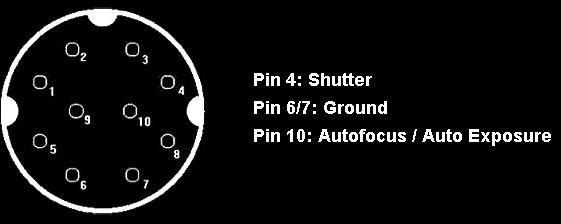REVIEW: GoPro ‘3D Hero System’

GoPro Cameras
GoPro makes small $250 no-frills video cameras that record 1080p and come in waterproof polycarbonate housings rated to 60m depth. They have a 170º angle of view, glass lens, fixed focus (2.5ft – ∞), f/2.8 aperture, and 2.5 hour battery life. These cameras are ‘bare bones’; there is no way to even know if it’s recording but to look directly into the lens, no backfacing LCD or even blinking LED!
Not Usable Under Water! – I did some test dives as soon as I received the housing and was in for a rude awakening. The glass domed ports blur the image underwater. This is because domed ports create a secondary focal point or ‘virtual image’ underwater that must be focused on. It seems that GoPro did not take this into account; after contacting them directly I was told: “It is not possible at this time for the GoPro Hero to focus in an underwater environment.” One funny thing to point out, the cool underwater videos on GoPro’s own site are not shot with their own lens/housing!
SOLUTION: 3rd Party Lenses or Housing – That’s right, to use your GoPro Hero underwater you have to buy a replacement housing from a 3rd party with flat ports (crisp images underwater). At the time of my writing this, there were none available for the 3d Hero System, so I purchased replacement lenses from Pursuit Diving. These lenses are very soft polycarbonate, and you might want to carry some Novus 2 polish with you as they scratch easily [image]. Mine also had some small areas of blurriness: this is not an ideal solution. Eye of Mine has a complete 3d housing replacement in the works, and GoPro themselves say they are ‘working’ on a solution. Either way, be warned: These cameras are unable to produce decent images underwater!
Poor Dynamic Range / Image Quality – As you see below, bright highlights easily get blown out. They claim the 1/2.5″ CMOS sensor is great for low light (>1.4 V/lux-sec), this may be, but it is woefully bad at images that vary in bright and dark.

Highlights are easily blown out, and create bad image artifacts

The H264 (12mbit) really butchers the image at times (PNG)
Rolling Shutter Artifacts (Wobble or Jelly) – Like most CMOS video cameras, the GoPro has some rolling shutter issues; I would say more than other CMOS cameras I have used. Unfortunately, for a camera that is meant to be strapped to moving objects –this is pretty bad! You have no control over the shutter speed, so unfortunately the less light, the more rolling shutter artifacts. Here’s an example looking out my window, but you can also see this in the Thistlegorm wreck footage below.

There is a great free solution for VirtualDub called DeShaker. For the HD Hero you should enter a rolling shutter amount of 82%.
Poor Battery Retention – On more than one occasion I left full batteries in the camera and did not turn it on for one to two days. I was often surprised to find the batteries low or half-drained. I have many other smaller canon, fuji, etc cameras and they have much better retention.

3D Hero System
Before, if you wanted to make a GoPro s3d rig, you had to put both cameras on a plate, then clank it to later sync the videos by audio waveform. Not only that, but the cameras dropped frames, so you had to time warp the footage to take into account drift: It was less than ideal.
In March (2011) GoPro released the ‘3d Hero System’ which is a new housing and a sync cable for two existing cameras. They also purchased CineForm Studio and skinned the software to make for a slightly less painful s3d workflow; unless you know what you’re doing, then their CineForm app can be pretty obnoxious/unintuitive.
Somewhat Buggy / Unreliable
I was surprised by the bugs I encountered. It’s very frustrating to think you are recording something and later realize that the camera rig left you with unusable data. For instance, I thought the cameras were recording for an entire dive, but it turned out that they somehow entered a state where they made 400+ individual one second MP4 files. Other times one camera would turn off, or unsync and begin recording in a separate format (like one eye 1080p, the other 5mp stills). Many times one battery would run out well before the other, in which case you at least have 2d video, but still annoying.
Sync Cable does not ‘Sync’ Cameras
The ‘Sync Cable’ does not really ‘sync’ the cameras; treating it as a sync cable will only lead to complete frustration. This can really cause some issues, you need to think of the cable as a ‘controller cable’, where one camera is the master and the other a slave, or you will end up with only one camera recording. Again, the functions of the cameras are not sync’d! The Camera with the sync cable marked ‘R’ must start/stop the recording for both cameras to record. It is easy to place the cameras in the housing so that the ‘slave’ camera shutter button is pressed, this does not work, so be careful!

Here is a schematic of the ‘sync cable’ for DIY people.
Sync’d Recording Not Perfect (Don’t think ‘Genlock’)
While better than clanging a metal bar and timewarping to the audio, the sync cable doesn’t really sync the sensors. The videos seem a full frame off, so maybe the CineForm software compensates for this.

As you can see, the right (master) camera is a frame or so ahead of the left
Camera Settings Like White Balance and Exposure NOT Sync’d
Many times I find myself with stereo video where each eye is widely different. Whether it’s exposure, white balance, etc.. it’s frustrating, and the included CineForm software doesn’t offer much of a solution.

CineForm Software is Slow, Can be Frustrating
An example of some frustration advanced users may have is: “EXPORT TO MP4”: just a big button, nothing about datarate or other export options.. just a button. Unfortunately the UI has been dumbed down to the point of ambiguity and frustration. They should have continued and just made a “UPLOAD TO YOUTUBE 3D” because the software is dumbed down to the point of not being useful to advanced users, but not being easy enough for novices.
Fixed Interocular
The interocular of the housing is ~3.5cm which is a bit too close for my liking. Reducing the interocular to something smaller than the distance between your eyes causes the 3d effect to be weakened and things to appear larger than they really are. The interocular was decent for underwater, and I guess if you are filming yourself on a surfboard, but not great for driving through the Serengeti. The sync cable is of fixed length, so you cannot use it with other GoPro housings.
Unable to Use Other Attachments
Because the sync cable uses the expansion port, and the housing doesn’t accomodate, you cannot use the LCD backpac or the larger battery with the 3D Hero System.
Final Thoughts and Some Footage!
Sure I pointed out a lot of issues that I had, but for the price, the GoPro system is pretty great. The housing, though cheap, never flooded (many 30m dives). This is the first footage I have posted, and I have not post-processed it much. I will maybe make another post once I figure out the best ways to automatically post-process the footage to remove artifacts and distortion.